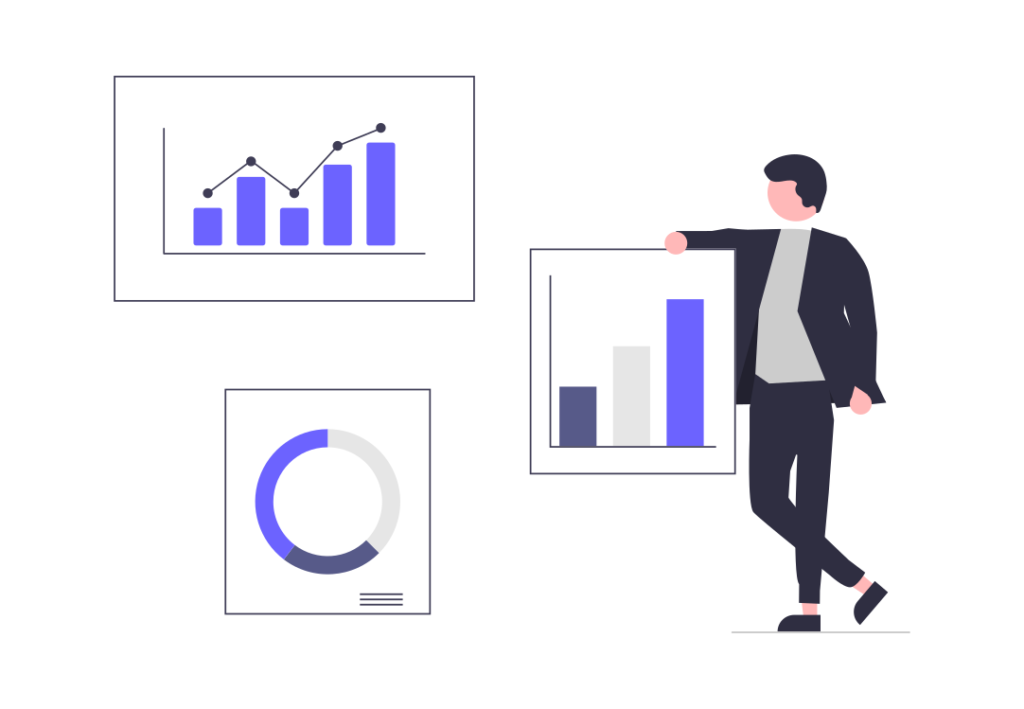Steps to Delete Instagram Account
To delete your Instagram account, follow these steps:
Note: Deleting your account is a permanent action, and all your photos, videos, followers, and other account data will be permanently removed. Make sure you want to delete your account before proceeding.
- Log in to Instagram:
- Open the Instagram app on your mobile device or go to the Instagram website on your computer.
- Log in to the account you want to delete.
- Go to the Account Deletion Page:
- On a web browser, go to the Instagram account deletion page.
- If you’re using the mobile app, navigate to your profile and tap on the three horizontal lines in the top right corner. From there, go to “Setting and Privacy” > “Accounts Centre” > “Personal details” > “Account ownership and control” > “Deactivation or Deletion” and select the profile, follow the link to the account deletion page.
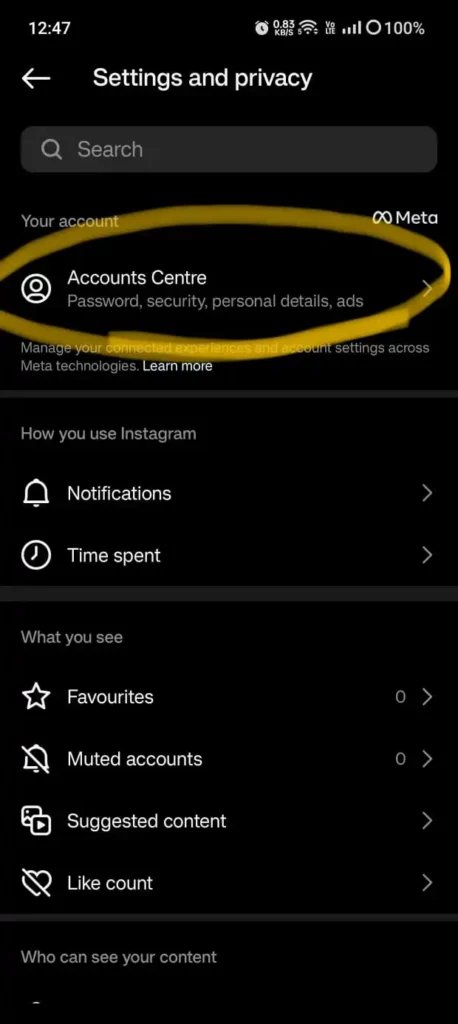
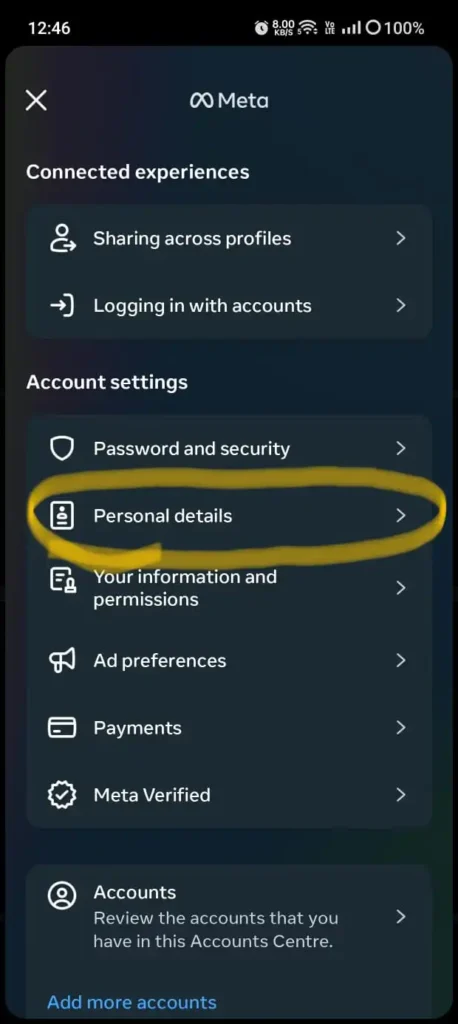
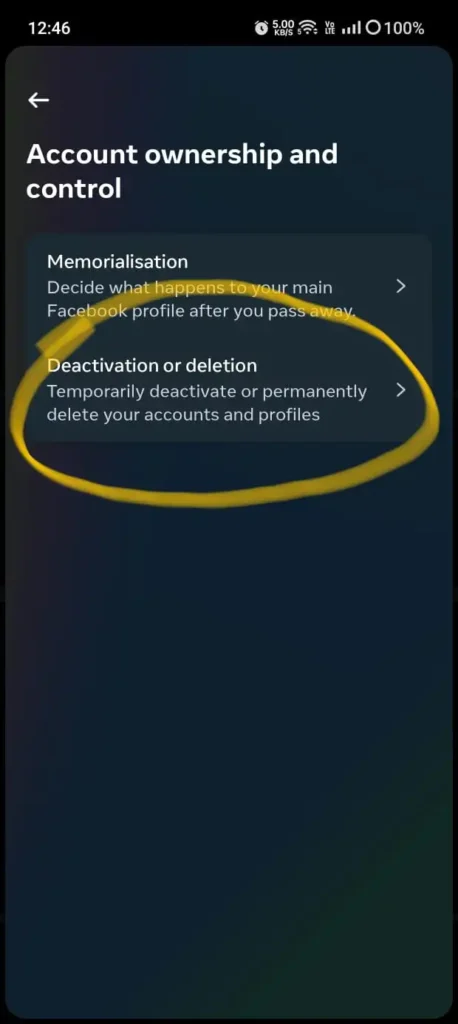
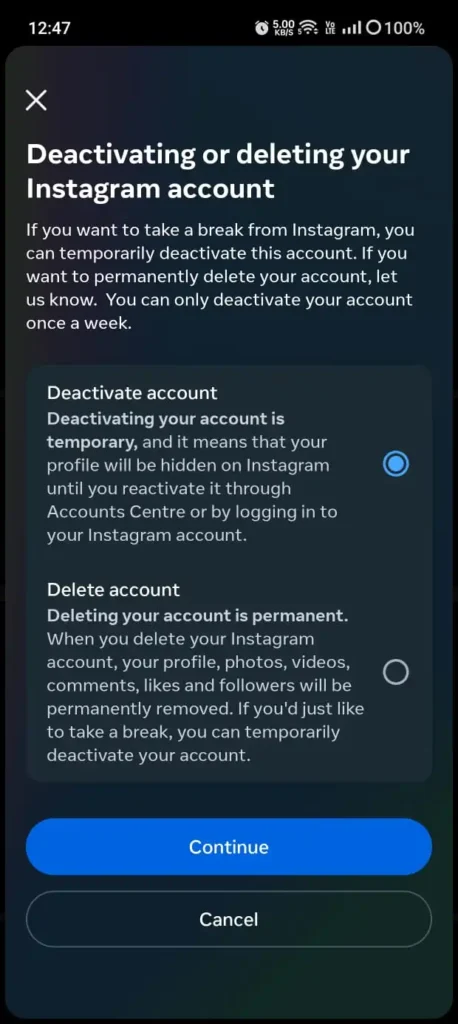
- Select a Reason for Deletion:
- Instagram will ask you to select a reason for why you’re deleting your account. Choose one from the drop-down menu.
- Re-enter Your Password:
- You’ll need to enter your Instagram password to confirm that you want to delete your account.
- Permanently Delete Your Account:
- After entering your password, click or tap on the “Permanently delete my account” button.
Once you’ve completed these steps, your Instagram account will be deactivated, and then permanently deleted after a few days. Keep in mind that if you change your mind during this period, you can log back in to reactivate your account. However, once the account is permanently deleted, there’s no way to recover it, and all your data will be lost.
How to Deactivate Instagram
If you want to temporarily deactivate your Instagram account rather than permanently delete it, follow these steps:
- Log in to Instagram:
- Open the Instagram app on your mobile device or go to the Instagram website on your computer.
- Log in to the account you want to deactivate.
- Navigate to Your Profile:
- On the mobile app, tap on your profile picture in the bottom right corner.
- On the website, click on your profile picture in the top right corner.
- Go to Account Settings:
- On the mobile app, tap on the three horizontal lines in the top right corner, then go to “Settings” > “Account.”
- On the website, click on the gear icon next to “Edit Profile.”
- Select “Temporarily Disable My Account”:
- On the mobile app, scroll down and tap on “Temporarily Disable My Account” at the bottom.
- On the website, click on “Edit Profile” and then scroll down to find the option “Temporarily disable my account.”
- Provide a Reason and Enter Your Password:
- Instagram will ask you to select a reason for deactivating your account. Choose one from the drop-down menu.
- You will also need to enter your password for verification.
- Deactivate Your Account:
- Once you’ve provided a reason and entered your password, tap on the “Temporarily Disable Account” button (on the mobile app) or the “Temporarily Disable Account” button (on the website).
Your Instagram account is now deactivated. During the deactivation period, your profile, photos, comments, and likes will be hidden, but they will be restored if you choose to reactivate your account by logging back in. Keep in mind that you can reactivate your account at any time by logging in again.
More from this site