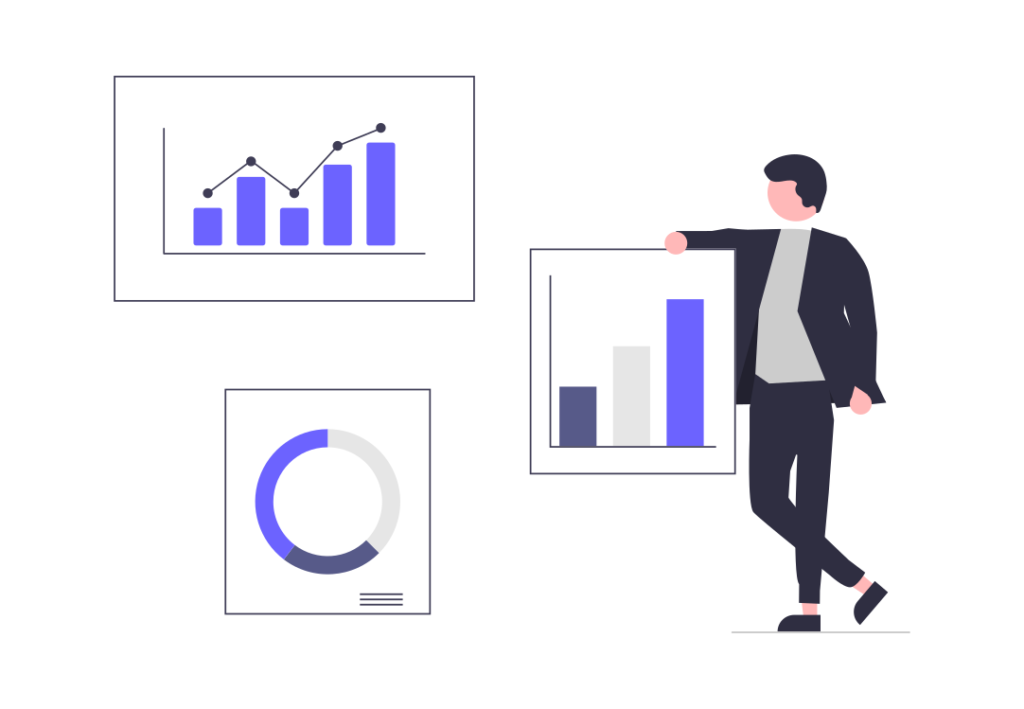What is a 404 Error
A “404 error” is a standard HTTP response code indicating that the server could not find the requested webpage. This error occurs when a user tries to access a page that doesn’t exist or has been moved or deleted. The server responds with the 404 status code to notify the browser that the requested resource is not available.
Here are some common reasons why a 404 error might occur:
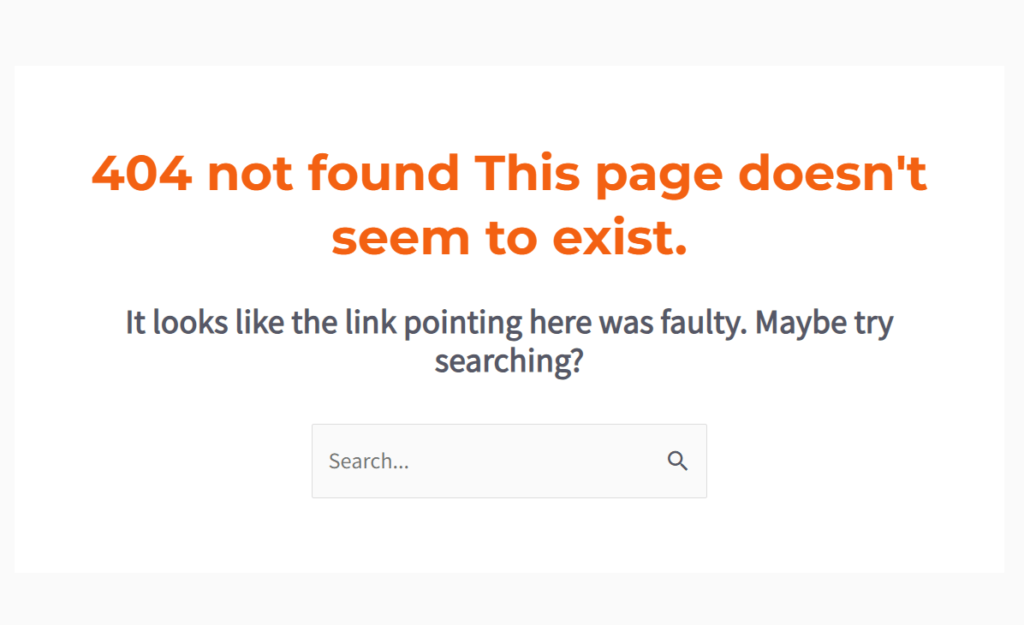
- Page Not Found:
- The most common reason for a 404 error is that the requested page does not exist on the server. This could be due to a typo in the URL, a deleted page, or a link to a non-existent resource.
- Moved or Renamed Page:
- If a page has been moved or renamed, and the server has not been properly configured to redirect requests to the new location, users may encounter a 404 error.
- Incorrect URL:
- Users may have entered an incorrect URL in the address bar, leading to a page that doesn’t exist. Typos, extra spaces, or missing characters in the URL can cause this issue.
- Broken Links:
- If a website contains links to pages that have been removed or relocated without proper redirection, users clicking on those links will encounter a 404 error.
- Incorrect Permissions:
- The server may not have the necessary permissions to serve the requested page. This could happen if the file or directory is not configured with the correct permissions.
To address and resolve a 404 error, consider the following steps:
- Check the URL:
- Ensure that the URL is correct and does not contain any typos or errors. Verify that the requested page actually exists on the server.
- Update Links:
- If the 404 error is the result of a broken link on your website, update the link to point to the correct and existing resource.
- Redirects:
- If a page has been moved or renamed, set up proper redirects (e.g., using 301 redirects) to guide users and search engines to the new location.
- Custom 404 Page:
- Create a custom 404 error page to provide users with helpful information and navigation options when they encounter a non-existent page.
- Check Server Permissions:
- Ensure that the server has the necessary permissions to serve the requested page. Check file and directory permissions to rule out any access issues.
By addressing these common issues and maintaining a well-organized website structure, you can minimize the occurrence of 404 errors and provide a better user experience for your visitors.